Automated Backups
This lab covers the basic functionality of the Automated Backups feature of superwerker. Using AWS Backup, all DynamoDB tables, EBS volumes, and RDS instances are secured with daily backups. Select your newly created AWS account for workloads in the AWS Single Sign-On portal to get started.

DynamoDB
To create a new DynamoDB table, use the AWS DynamoDB console.
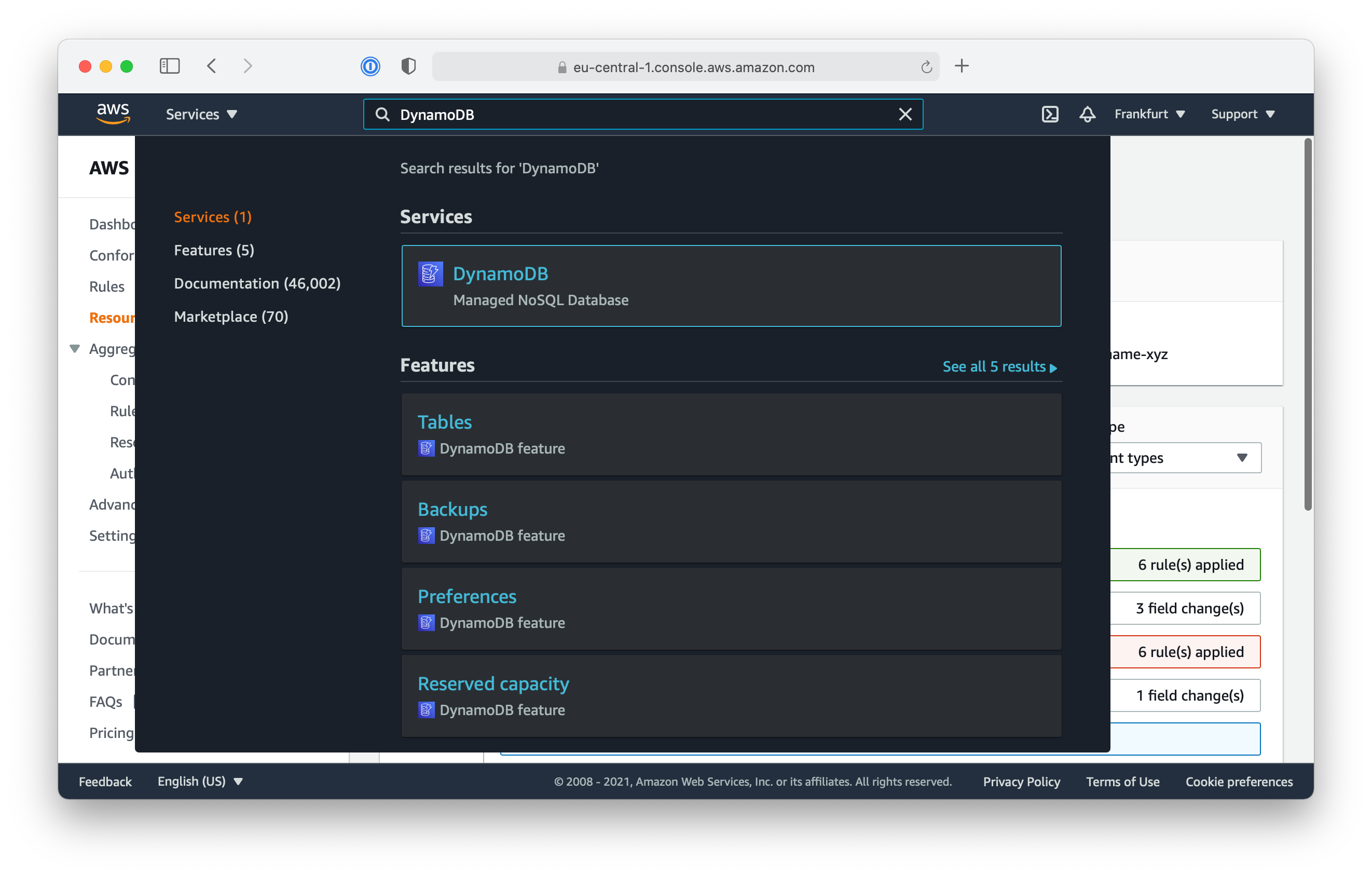
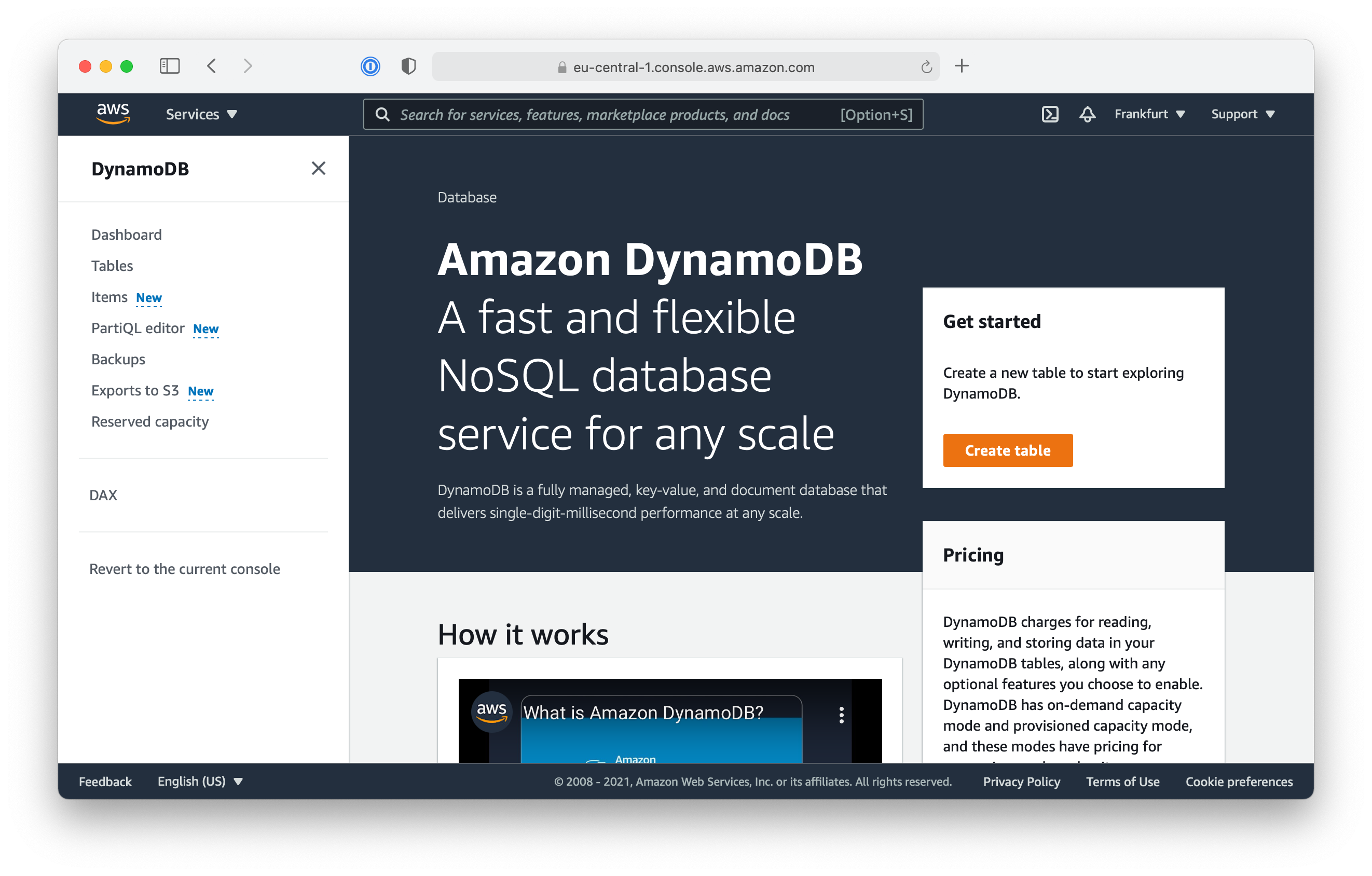
- Click the “Create table” button
- Choose a table name and configure at least a partition key
- Create the table by clicking the “Create” button
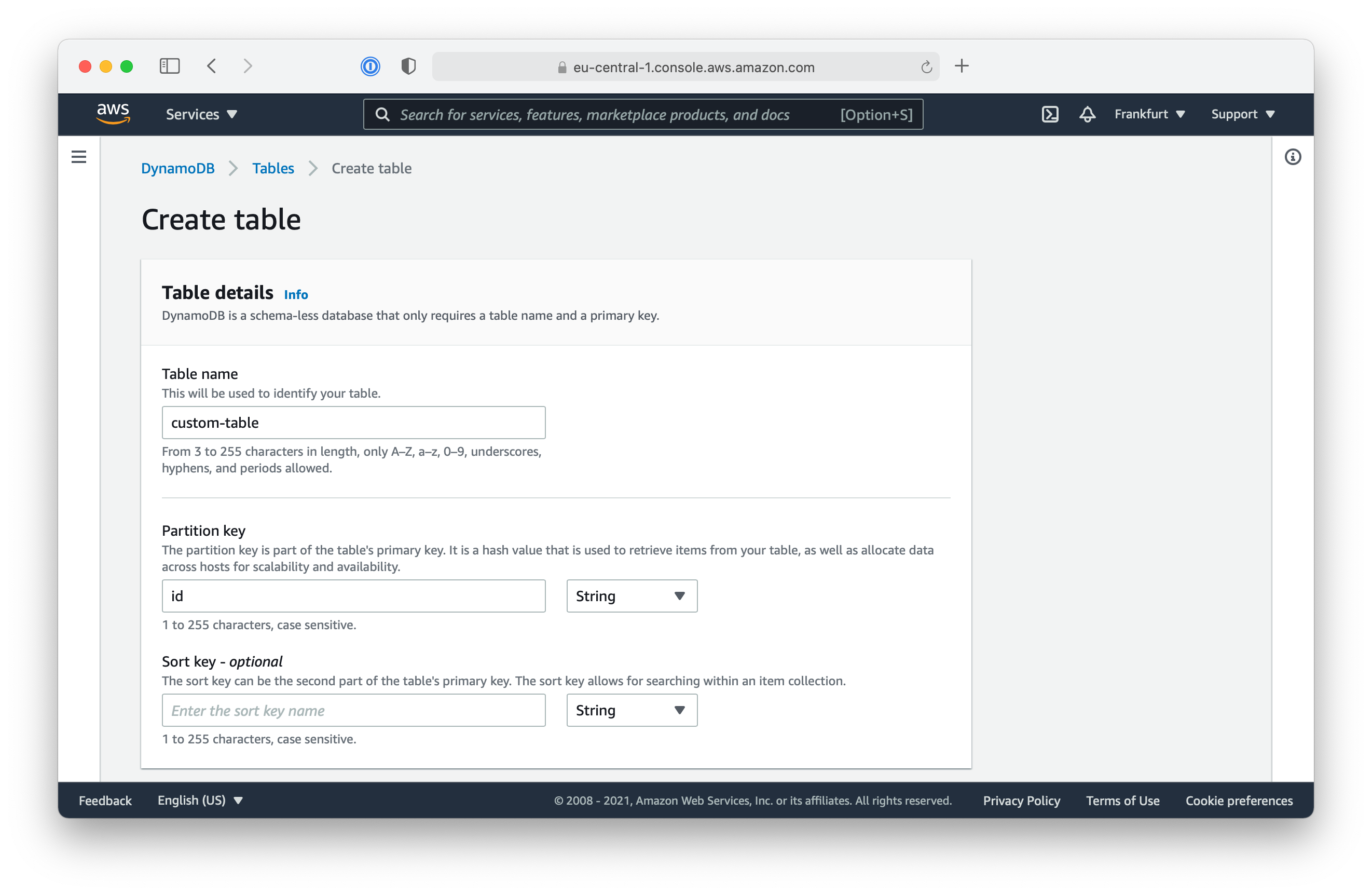
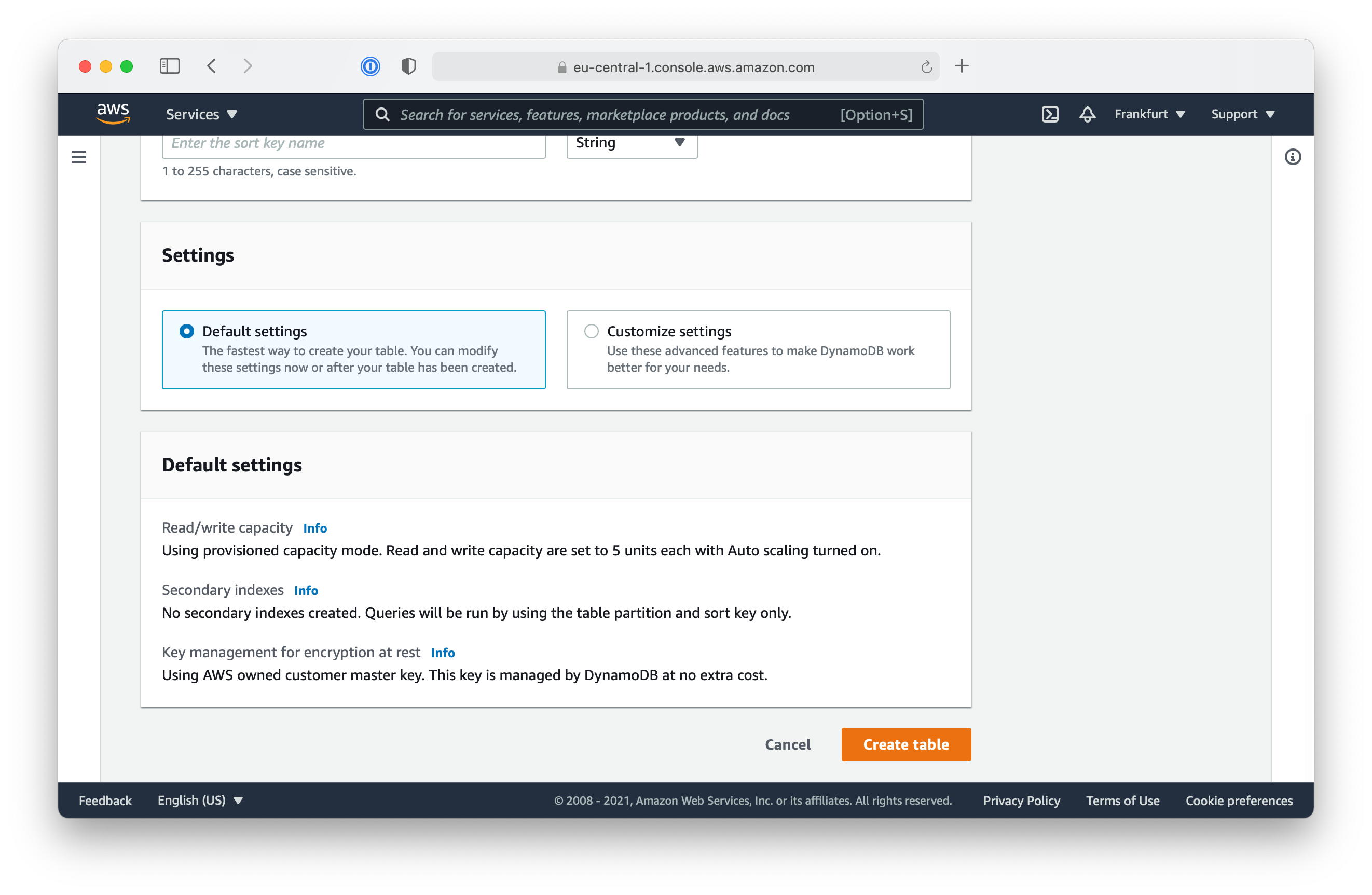
After creating the table, you need to wait a few seconds before you can add items to the table.
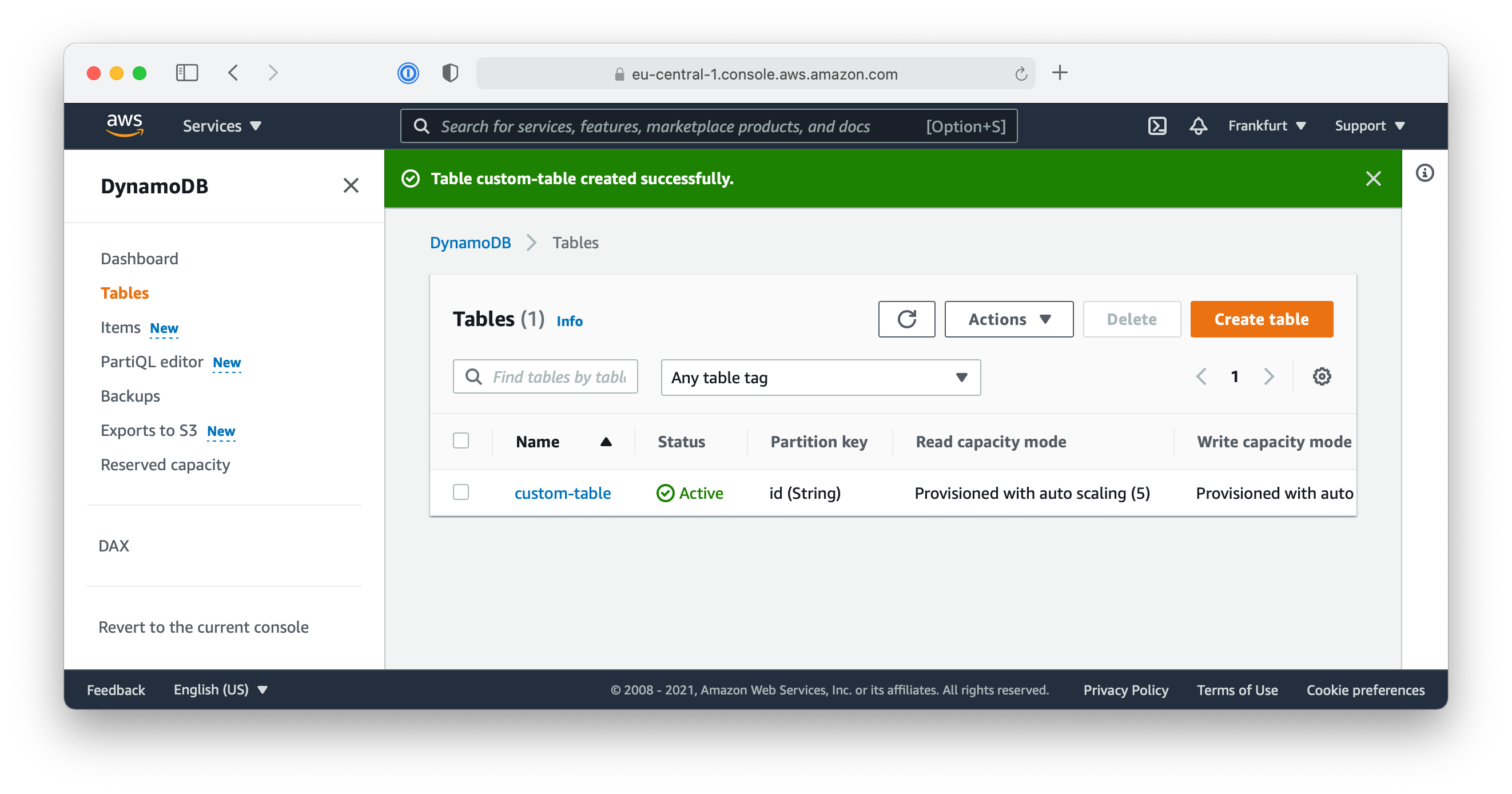
When the table is ready, click on the name to view the table’s details and click on the “View Items” button to list existing items in your DynamoDB table and to create new items.
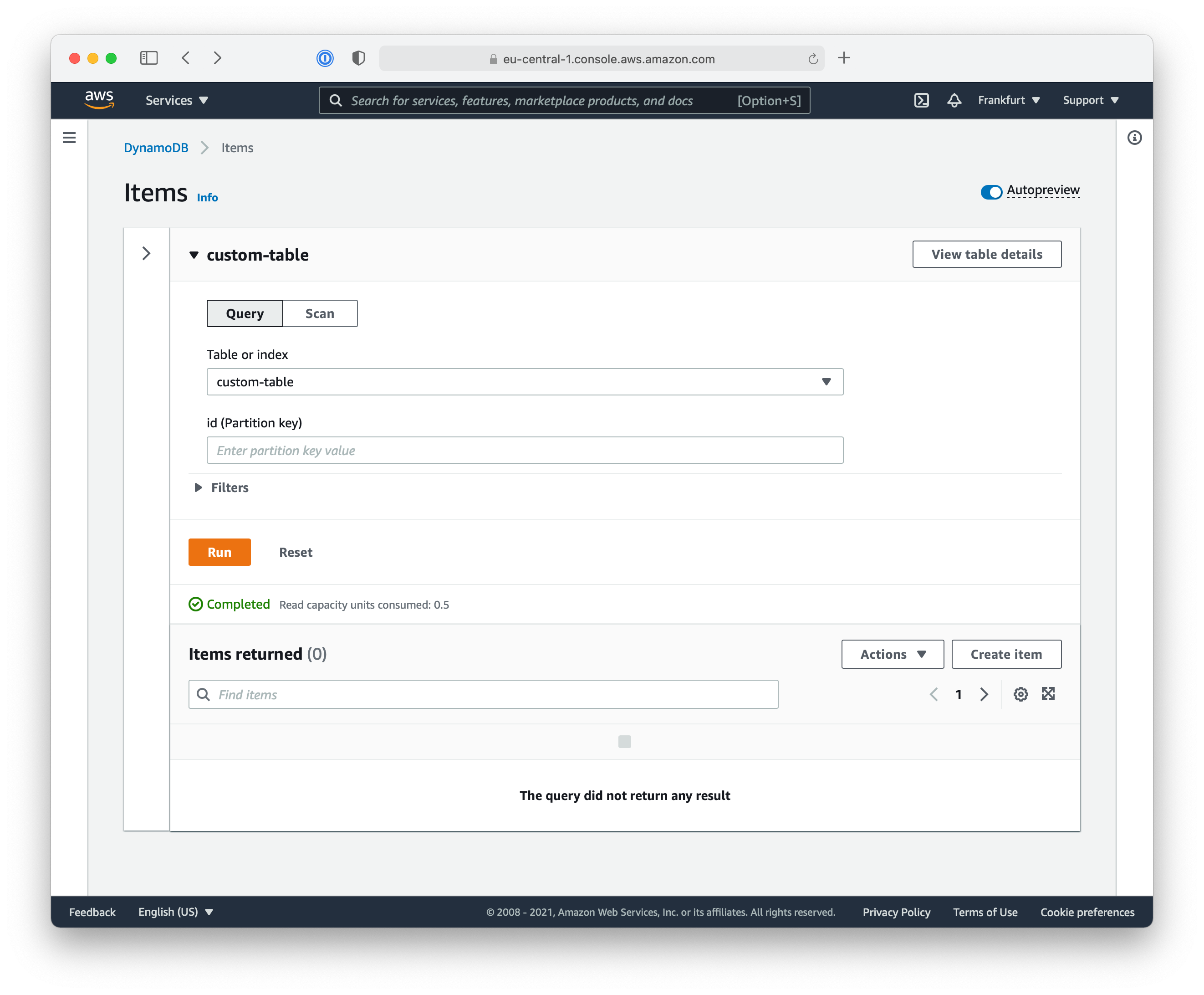
Using the “Create Item” button, you can add new items to your DynamoDB table.
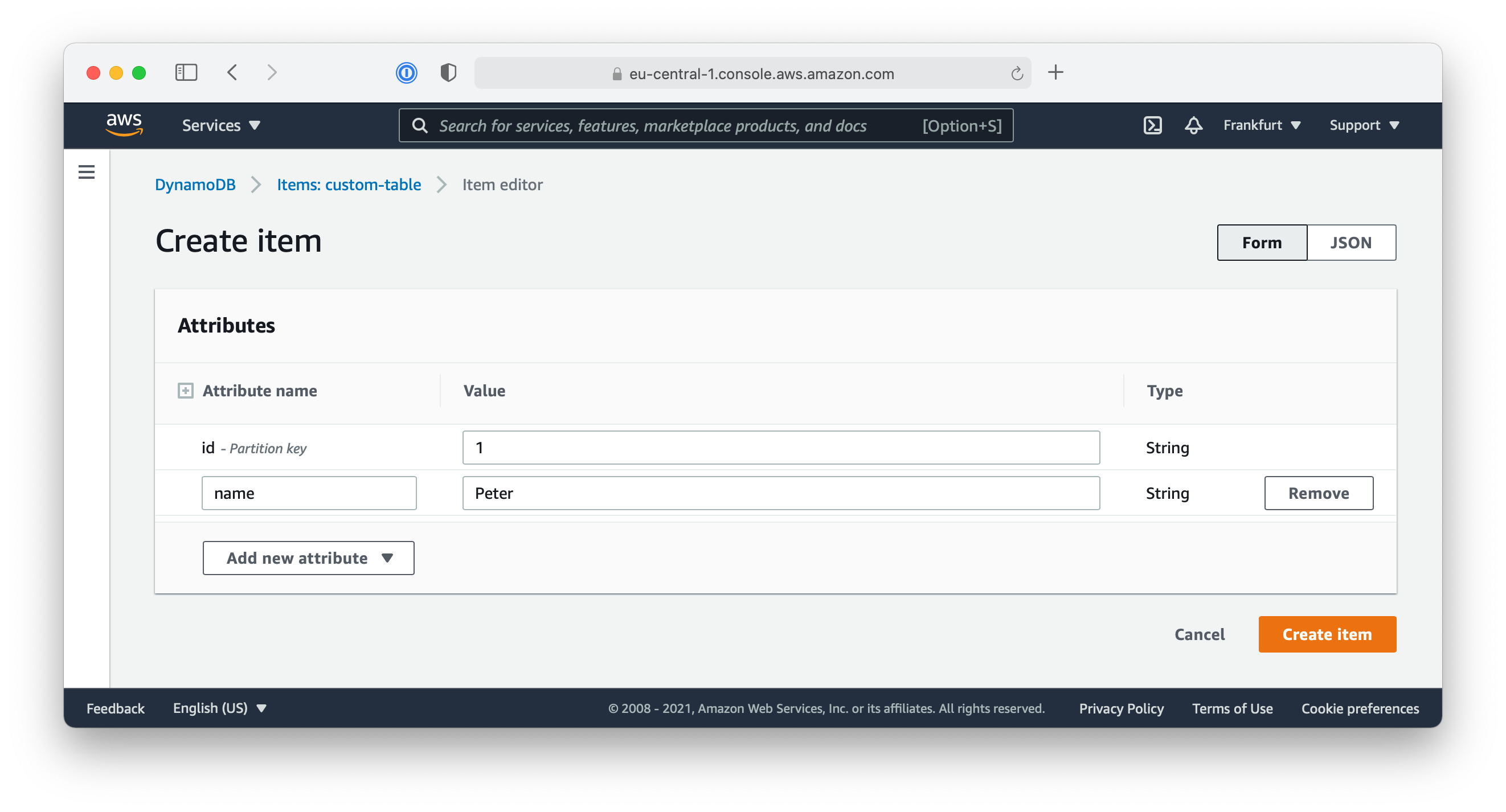
Select the “Items” tab for your table and click “Create Item” to add items to the DynamoDB table.
Backup Configuration
Now that you have a custom DynamoDB table created and items stored within, you might think about the need to create backups for your data. With the Automated Backups feature, superwerker takes care of everything and you already have all configuration in place to secure your DynamoDB table.
While you have been viewing and creating items to your DynamoDB table, superwerker added a tag your DynamoDB table. Open the table’s details again and select the Additional Settings tab to see the assigned tags.
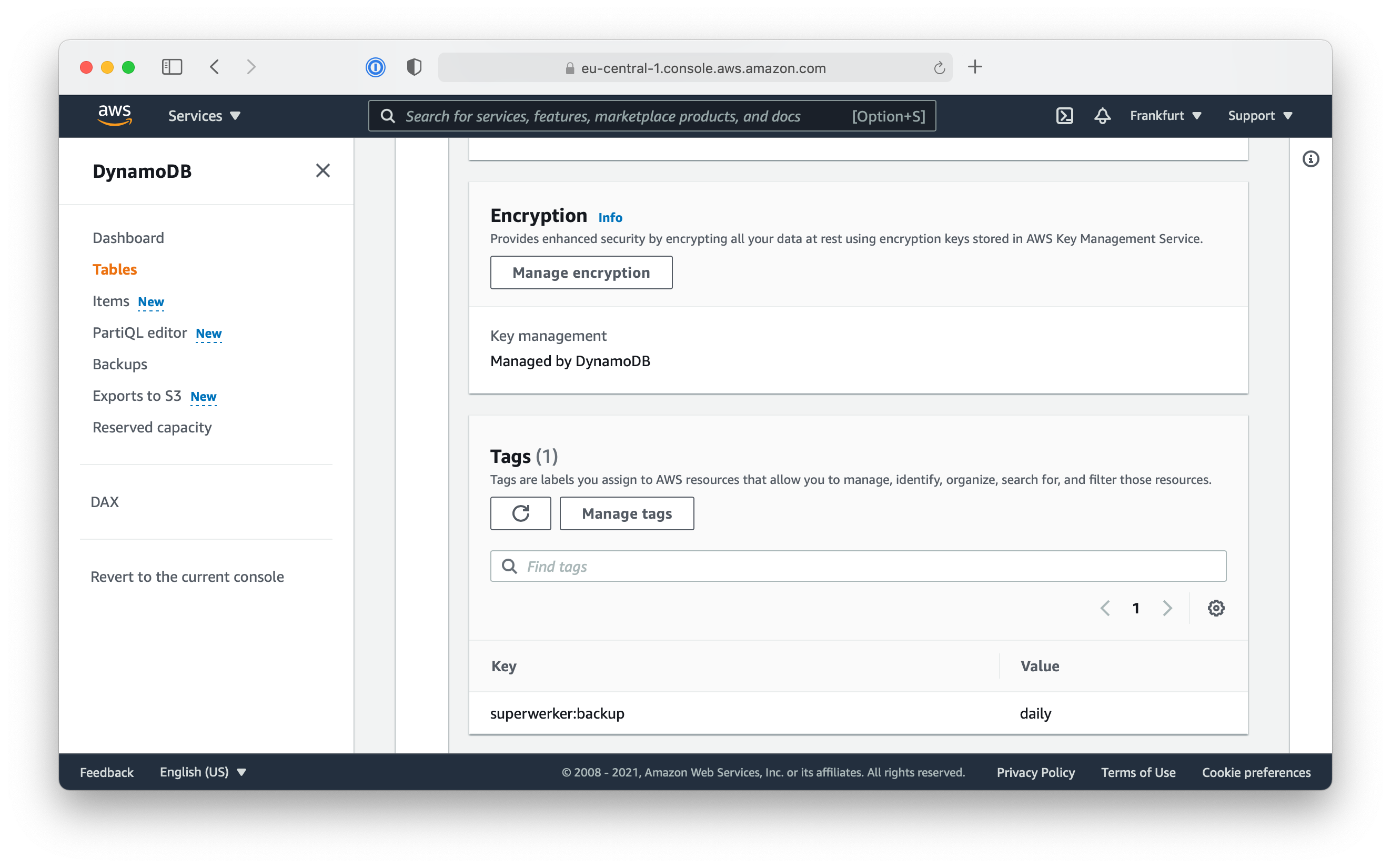
The configuration for backup frequencies is configured with the value of the superwerker:backup tag for every tagged resource individually. For every AWS resource type supported by superwerker, this tag is added automatically and set to the initial value of daily.
Note: Currently, you can either use
dailyas the value or disable automated backups with setting the value tonone. To prevent any misconfiguration, superwerker uses AWS Tag Policies to enforce only supported values for the tag.
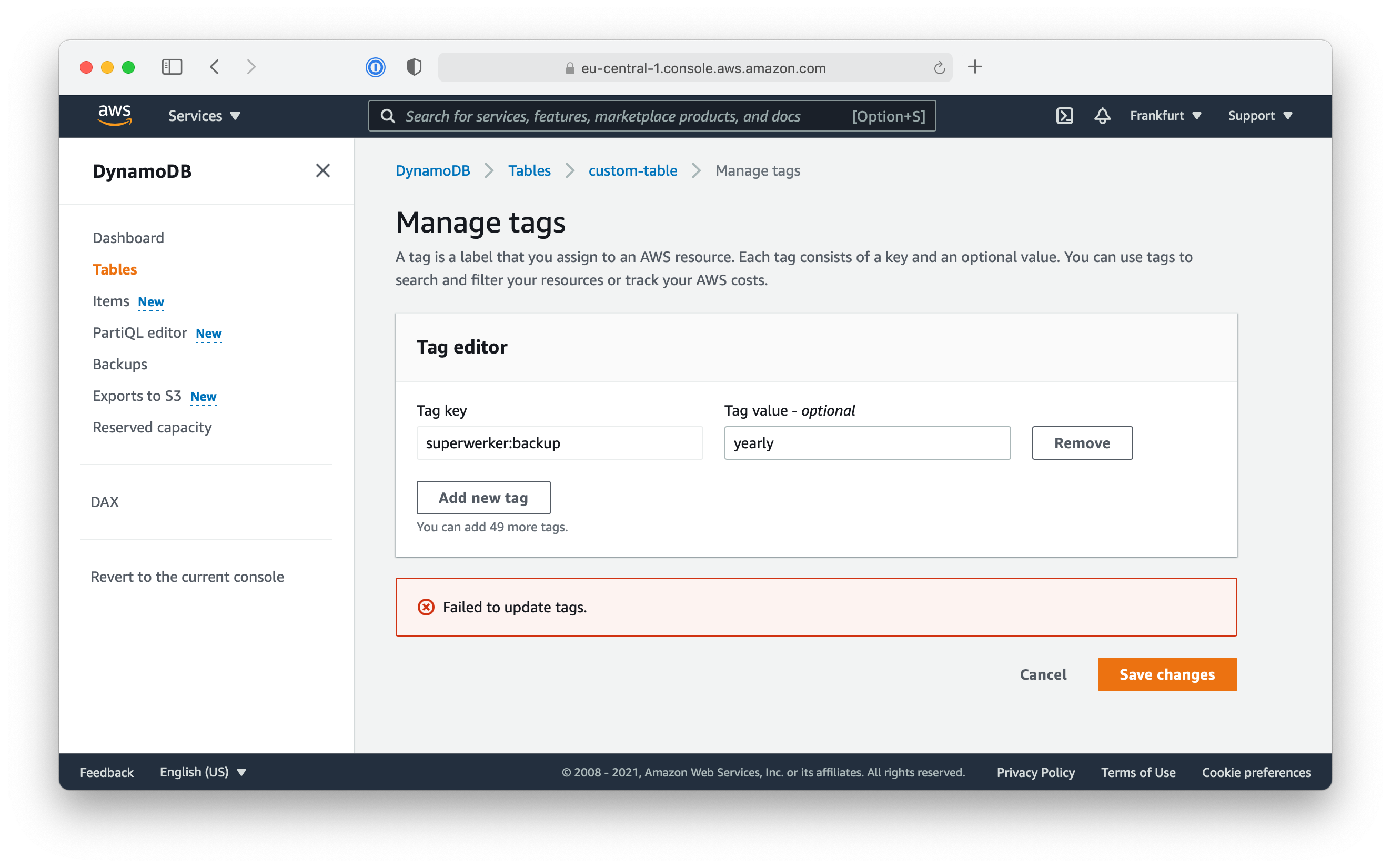
If you want to disable automated backups for a resource, set the value of the tag to none.
AWS Backup
With the superwerker configuration in place, AWS Backup will create daily backups of your resources and only delete them after 30 ddays. You can access all information about backups in the AWS Backup console
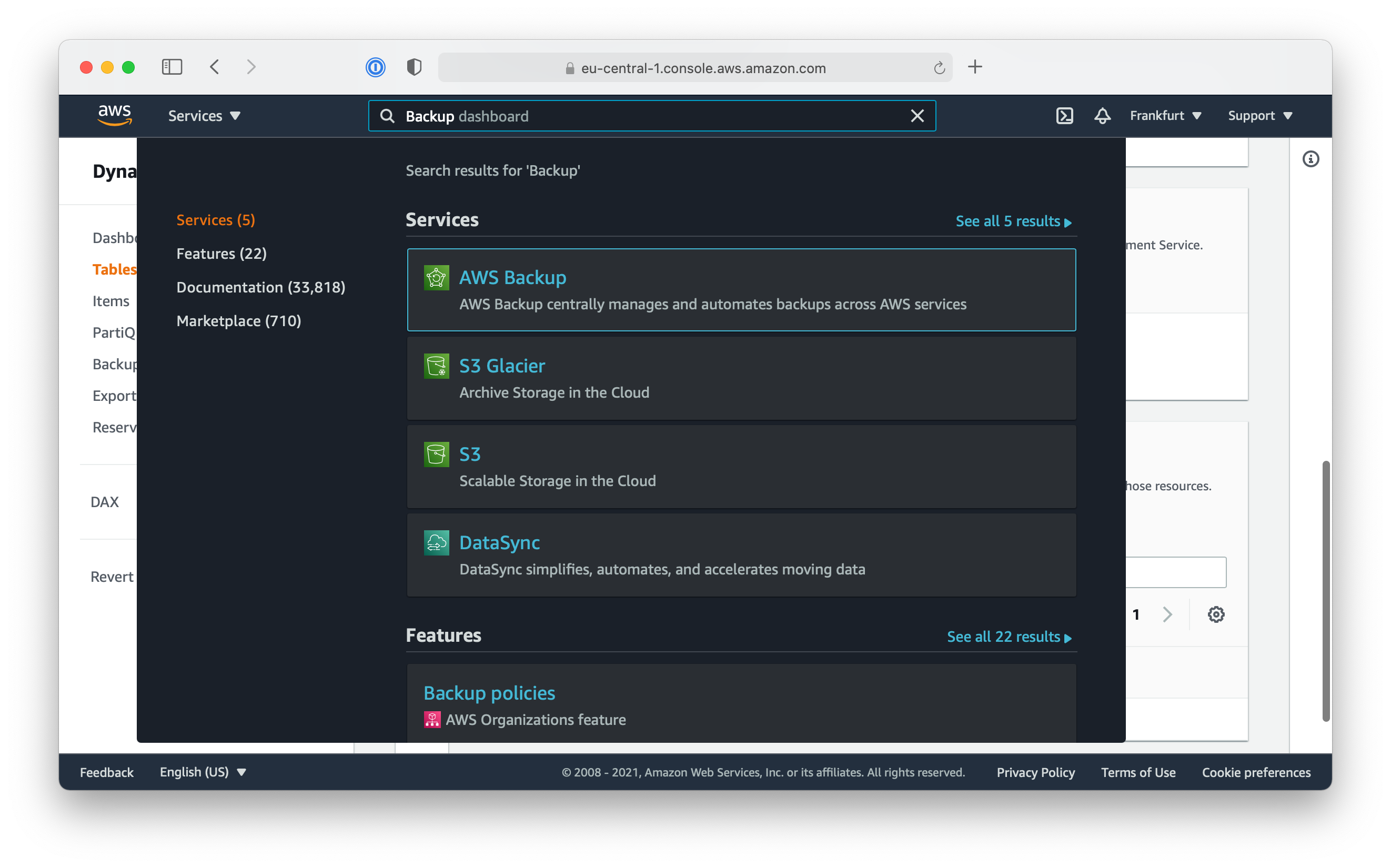
Using “Backup Plans,” every day at 5am (UTC) new backups for all tagged resources are created.
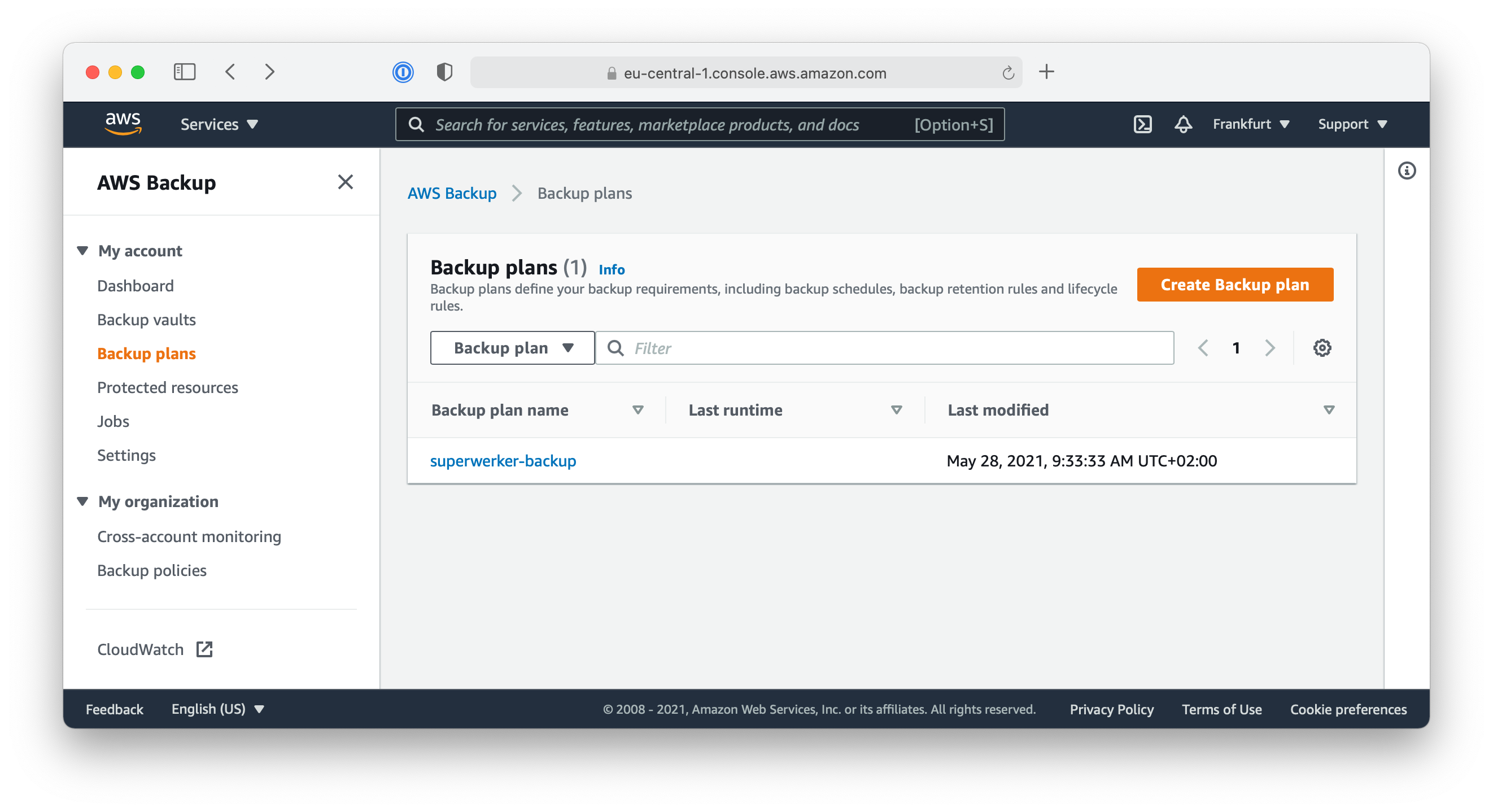
Note: You need to wait for the next day, to see the automated backup listed in AWS Backup.
As soon as the first backup for your DynamoDB table is available, AWS Backup will list the table in the Protected Resources. To ensure your table is already backed up, you can create an on-demand backup using the button in the top right corner.
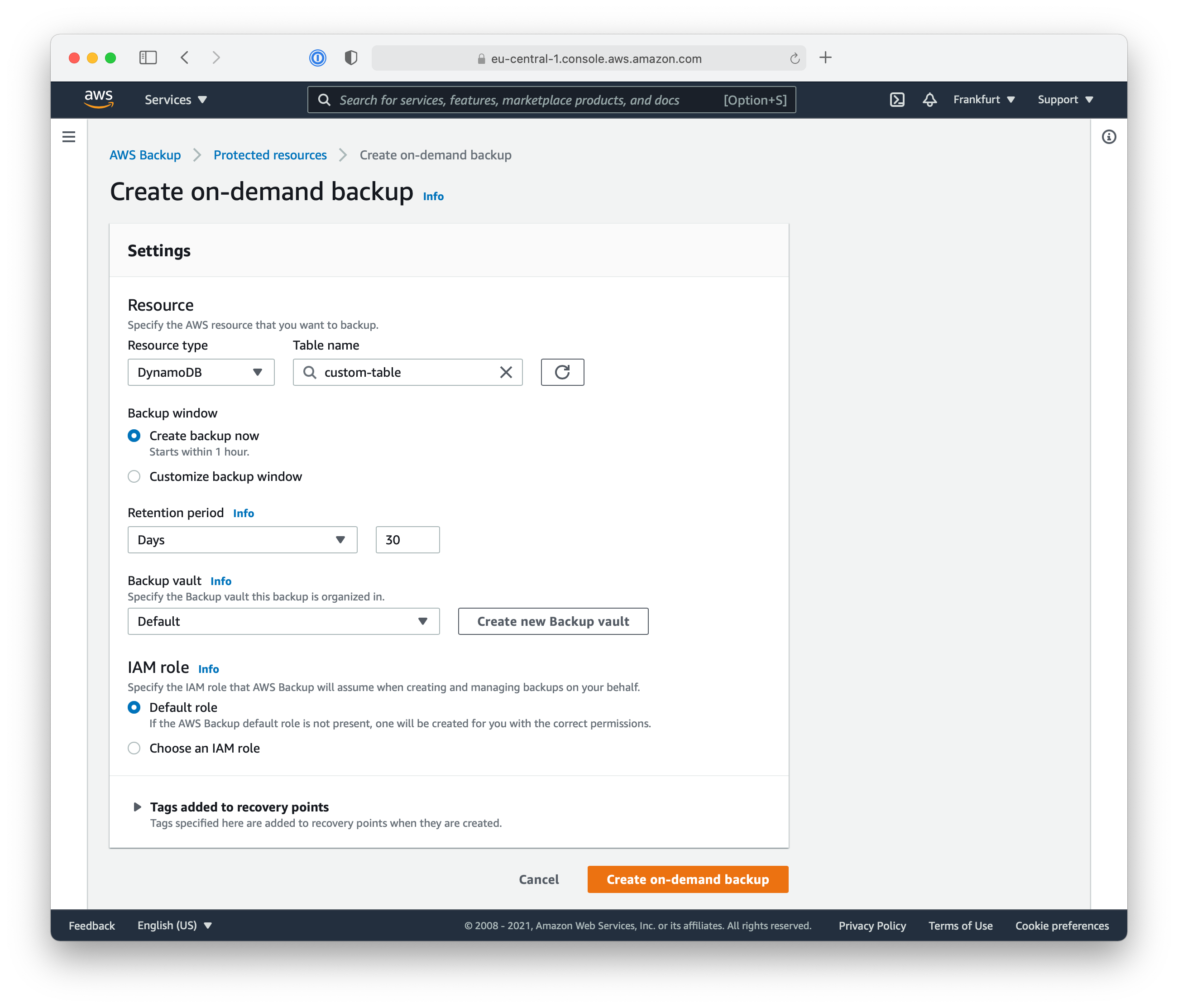
With a manual on-demand backup in place, your table is listed a Protected Resource now.
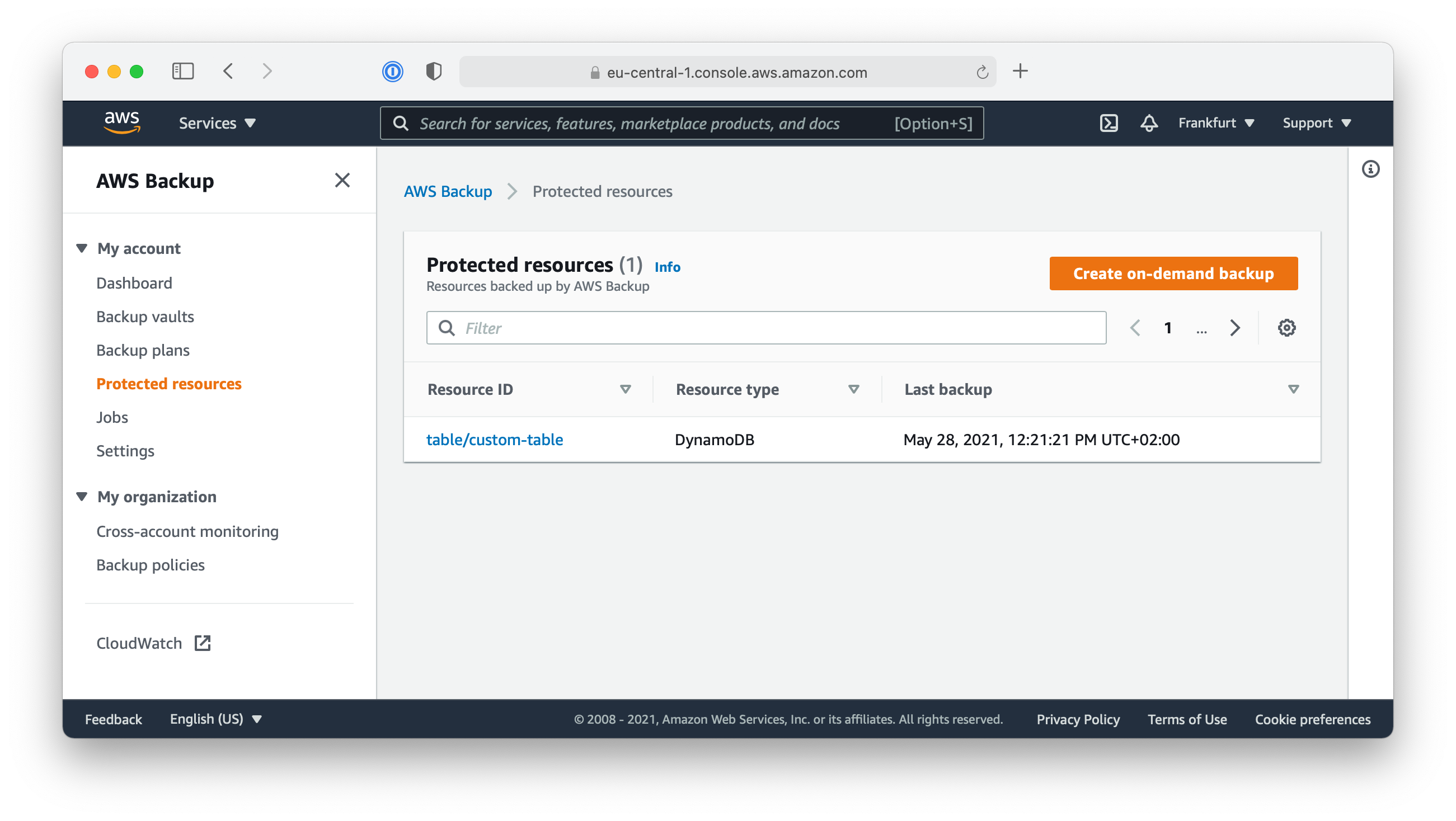
Tomorrow, by the same time, there will be a automatically created backup for your table.
We have learnt which services superwerker provides automated backups for and how superwerker does this i.e. by tagging commonly used storage services as requiring backup. You also learnt where you can see the backup plan and how to create an immediate backup if desired. This keeps your data secure and ready to be restored if necessary.